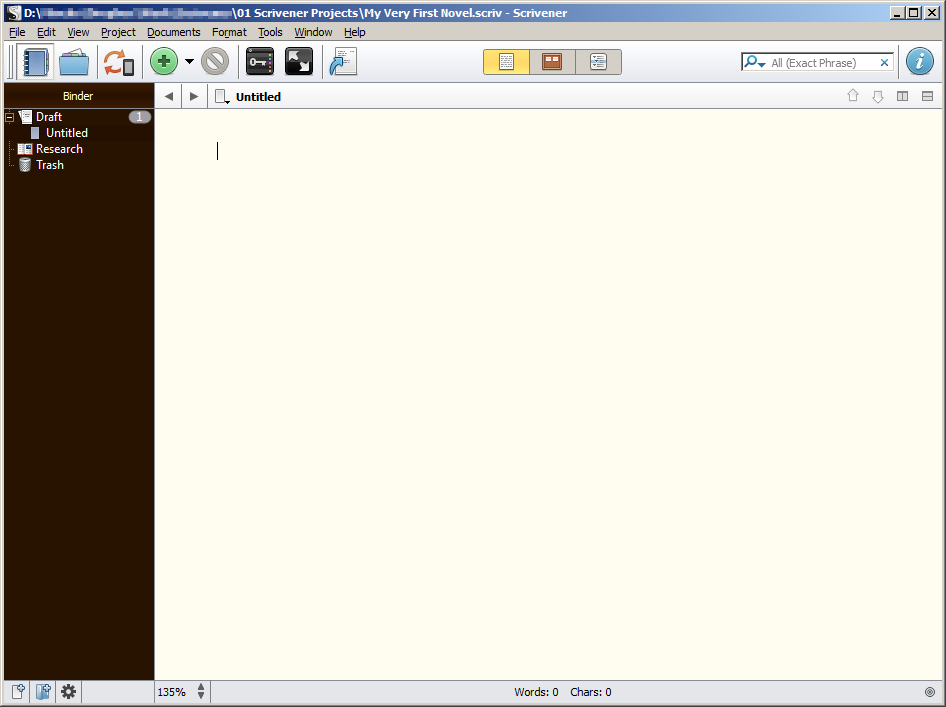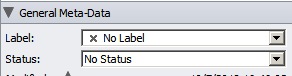For this article, I assume you already have Scrivener installed. If not, go grab it here and follow the instructions to install it. You’ll need the Windows version for this tutorial.
Side Note: It if you don’t want to commit yet, don’t worry, Scrivener offers a trial version that gives you thirty days to experiment and see if it is for you.
Side Note 2: If you experience any problems during that process, let me know in the comments, and I’ll try to help. I’ll write a full post about the installation process, somewhere in the future.
OK, enough with the side notes. 🙂