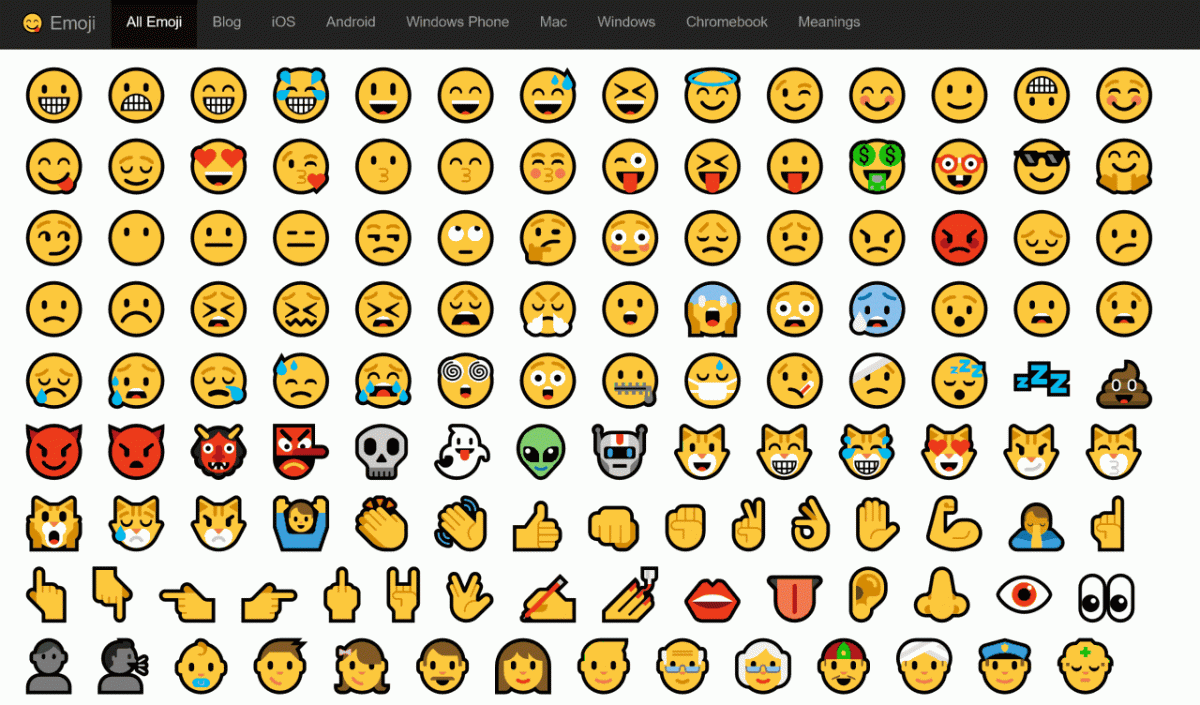
Windows 10 comes with Emoji Panel which you can use to directly insert emojis into any document, chat, text field, etc. To do that you can use one of the following shortcuts: Windows key + . (WIN + period) OR Windows key + ; (WIN + semicolon)
So, What’s the Issue
The problem is, that sometimes, the keyboard combination doesn’t work, due to a bug in the operating system.
The Solution — Run CTFmon.exe
I’m not going to go into the technical details about what CTFmon.exe is, but the simple explanation is that it’s used to activate the Alternative User Input Text Input Processor and the Microsoft Language Bar.
If you want to use the keyboard shortcuts to add emojis while you type, you need to confirm that CTFmon.exe is running. To do so you need to make sure that it starts when Windows is starting. That can be done by following the steps bellow:
1. Press “WIN+R” key combination to launch RUN dialog box then type regedit and press Enter. It’ll open Registry Editor.
2. Now go to navigate to the following key:
HKEY_LOCAL_MACHINE\SOFTWARE\Microsoft\Windows\CurrentVersion\Run
3. In right-side pane, right-click and select “New -> String Value” option.
4. Set the name of new String Value as ctfmon and set its value to C:\Windows\System32\ctfmon.exe
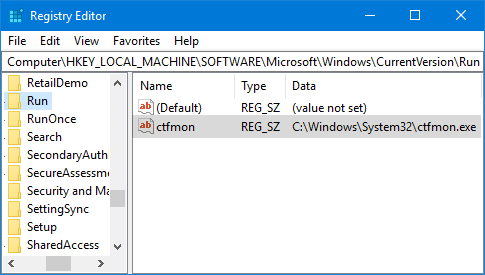
Fix the Registry
The next step is to fix, or add some keys in Windows Registry. Don’t worry it’s easier than it sounds.
1. Press “WIN+R” key combination to launch RUN dialog box then type regedit and press Enter. It’ll open Registry Editor.
2. Now go to navigate to the following key:
HKEY_LOCAL_MACHINE\SOFTWARE\Microsoft\Input\Settings3. In right-side pane, right-click and select “New -> DWORD (32-bit) Value” option. Set the name of new DWORD as EnableExpressiveInputShellHotkey and set its value as 1
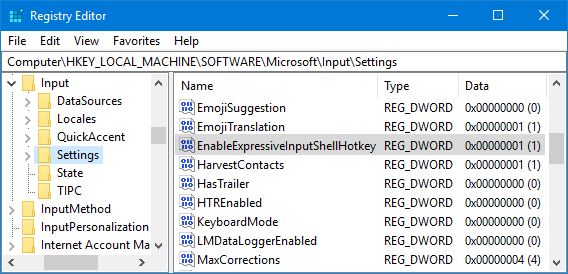
Make sure all the registry keys shown bellow are present and their values are set as follow:
Windows Registry Editor Version 5.00
[Computer\HKEY_LOCAL_MACHINE\SOFTWARE\Microsoft\Input\Settings]
"EmojiSuggestion"=dword:00000001
"EmojiTranslation"=dword:00000001
"EnableExpressiveInputEmojiInputHistory"=dword:00000001
"EnableExpressiveInputShellHotkey"=dword:00000001
"EnableExpressiveInputSystemInitiated"=dword:00000001
"EnableExpressiveInputUserInitiated"=dword:00000001
"EnableHwkbTextPrediction"=dword:00000000
Alternatively you can download this file:
Unzip it, then run the unzipped file by double clicking it. It will add the necessary registry keys for you.
4. Restart your system. After the reboot, you’ll no longer face this annoying keyboard shortcut problem in Windows 10.
Enjoy typing with emojis. 🙂
